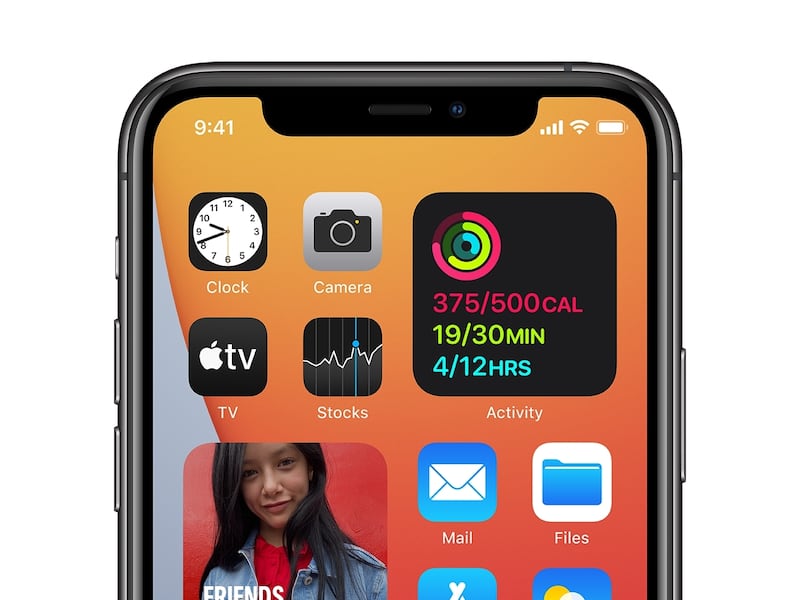Apple released a new iOS last week, which gives iPhone owners a chance to customize their home screen.
- “Together with iPhone, iOS is central to how we navigate our lives and stay connected, and we are making it even more powerful and easier to use in iOS 14, with the biggest update ever to the Home Screen,” said Craig Federighi, Apple’s senior vice president of software engineering. “We are thrilled to see the incredible ways developers are taking advantage of widgets and App Clips to create new experiences that we think customers are going to love.”
The new iOS has led people to share their custom home screens on social media. But navigating it can be kind of tricky.
How to change app icons:
CreativeBlog.com outlined four easy steps on how to customize your iOS 14 home screen. These are the bare bones steps you’ll need to make changes.
- Download the Shortcuts app. Hit the + icon. Click “add action.”
- Open any app you want to change by using the “open app” button.
- Edit the name and icon. Add a new name if you want. Include a file to change the design of the app.
- Simply delete the app icon from your home screen if there are two of them to avoid having two of them.
Deeper instructions
Of course, there are deeper instructions you can find if you’re really interested in changing your phone around. The Verge explained how to do it in a really good way. Here are the bare bones from that explainer:
Download the app Widgetsmith, which can help you customize your app.
- “Once you’ve created your widget, just head to your homescreen, long-press on the screen to bring up the customization options, then click the + sign in the top left of your screen to add a widget. Scroll down to find your Widgetsmith creations.”
View Comments
Download Apple Shortcuts to add the icons (similar to the steps above).